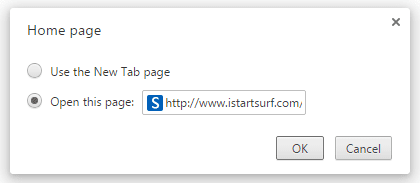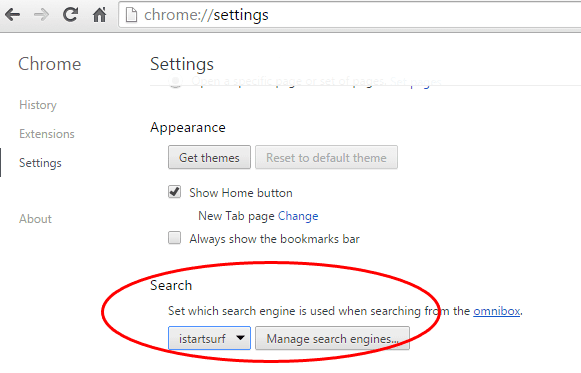I just realized that today, I got infection by iStartsurf after I install the unknown program to help me deleting the empty folder and files on my desktop.
First when you open your browser, it will be there on your homepage just like this.
Take the following step to remove it completely from your computer.
Step 1: Go to control panel on your Windows operating system
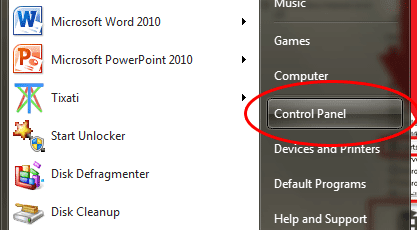
Use your mouse pointer to select istartsurf then on the right mouse click "Uninstall iStartsurf". The next screen will appear.
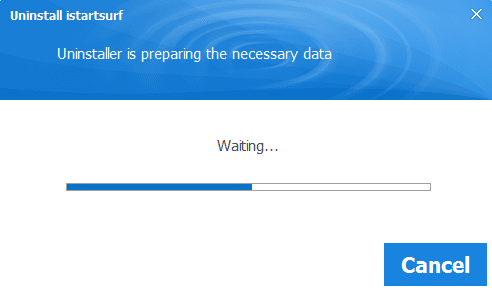 Wait a few second for another button to appear then click "Continue"
Wait a few second for another button to appear then click "Continue"
Step 2: The uninstall process will ask you whether to repair or continue and you choose to "Continue"
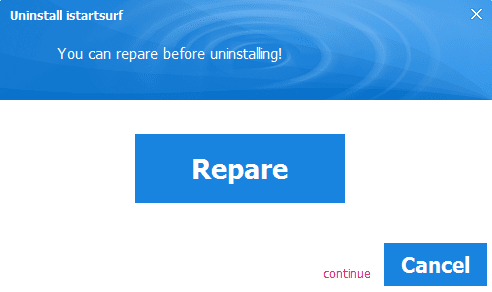
Step 3: The next screen will appear asking you to select the component to remove from. You will need to select each option and click ok one by one after selected then click on "Continue".
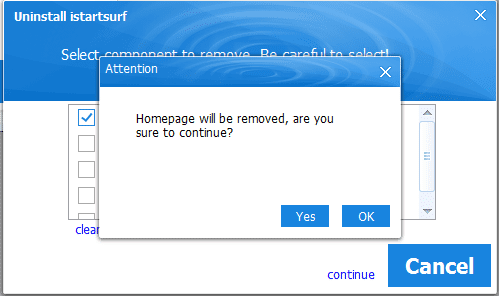
Step 4: Wait to remove the component
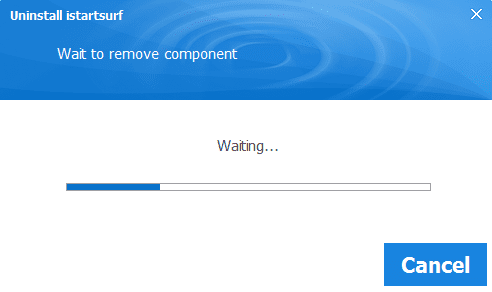
Step 5: Completing the removal
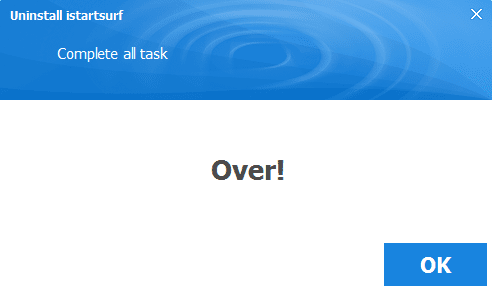 Remember, this process is not completed yet since the program already inject the extension to your browser already. At this stage the program only uninstall from your PC but it still works when your click to surf the internet. Please follow the following instruction to remove it from your browser.
Remember, this process is not completed yet since the program already inject the extension to your browser already. At this stage the program only uninstall from your PC but it still works when your click to surf the internet. Please follow the following instruction to remove it from your browser.
How to Remove istartsurf from Firefox
It's easy to do so, by clicking on the top right as in image as below and choose Option.
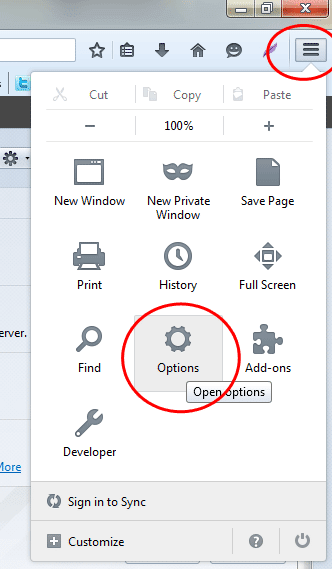
The program place the website search into your firefox browser without asking your permission. So you have to deal with it by placing with "Showing blank homepage" or you choose to go with another homepage where you like to start when starting your browser next time or just restore to have previous settings. That's it!
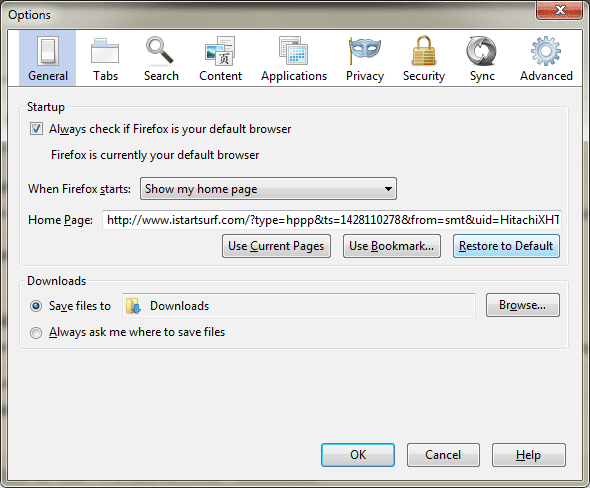
How to Remove istartsurft in Internet Explorer
Open your IE browser click on "Tools" from the drop down list choose "Manage Add-ons"
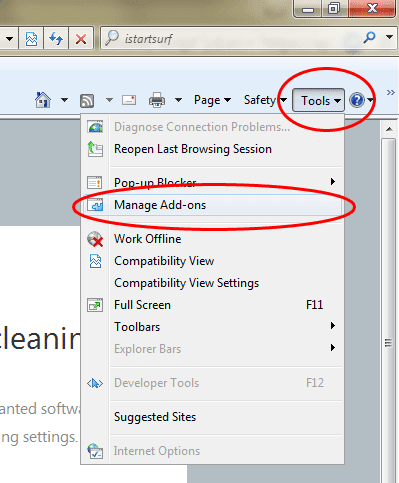
Under "Search Provider" click "Remove" - Hooray, you're done!
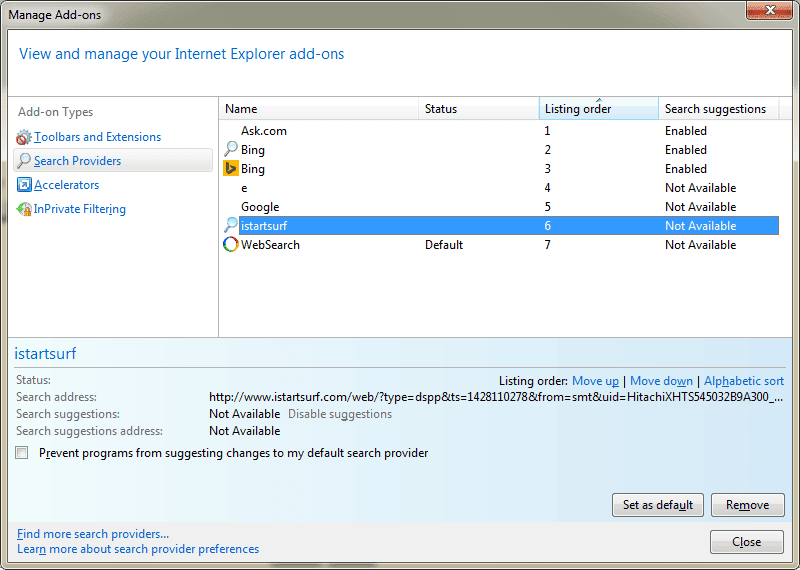
How to Remove istartsurf in Chrome
From the top right of the browser, click on it then choose "Settings"
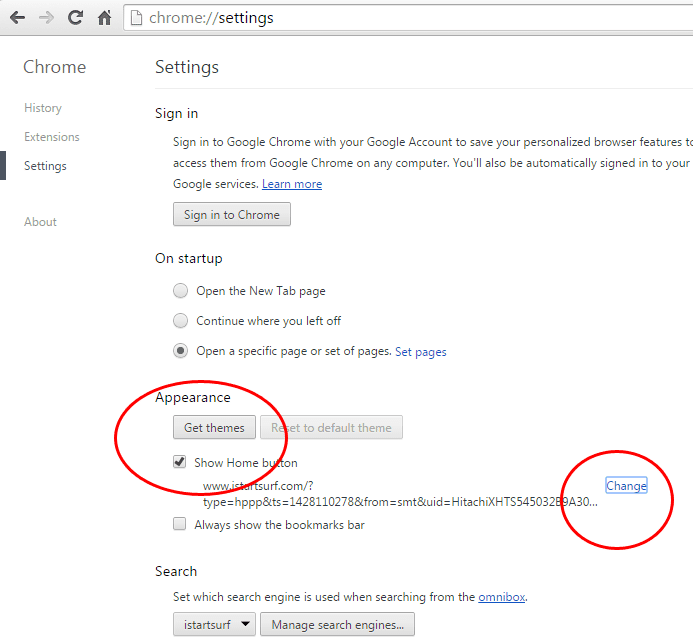
Under "Appearance" go to "Change" in order to make correction.
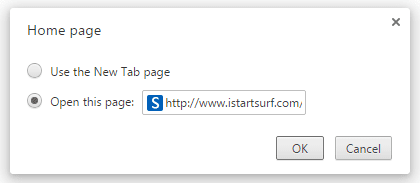 Choose "User the New Tab page" to open blank on new tab or you can specified the certain website you want to open eg. www.google.com
Choose "User the New Tab page" to open blank on new tab or you can specified the certain website you want to open eg. www.google.com
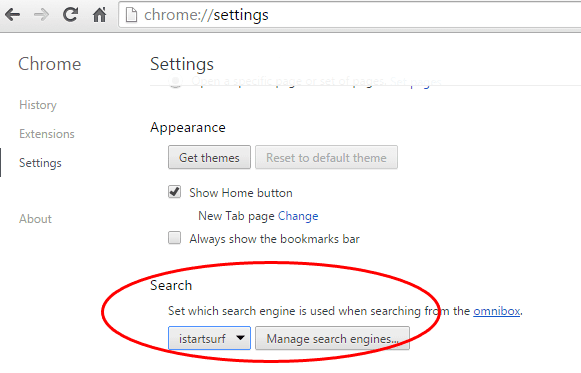 Select from the drop down list under "Search" to choose the search engine that you preferred to use. My best choice is "Google".
Select from the drop down list under "Search" to choose the search engine that you preferred to use. My best choice is "Google".
First when you open your browser, it will be there on your homepage just like this.
 |
| istartsurf on chrome |
Take the following step to remove it completely from your computer.
Step 1: Go to control panel on your Windows operating system
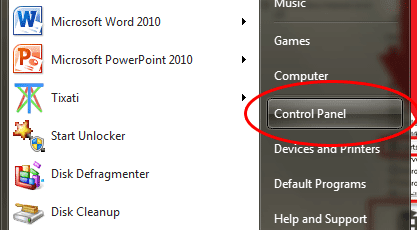
Use your mouse pointer to select istartsurf then on the right mouse click "Uninstall iStartsurf". The next screen will appear.
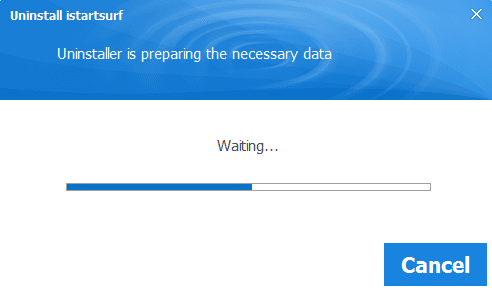
Step 2: The uninstall process will ask you whether to repair or continue and you choose to "Continue"
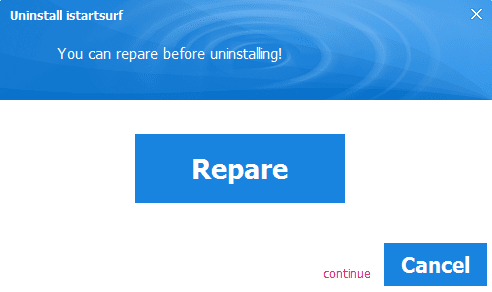
Step 3: The next screen will appear asking you to select the component to remove from. You will need to select each option and click ok one by one after selected then click on "Continue".
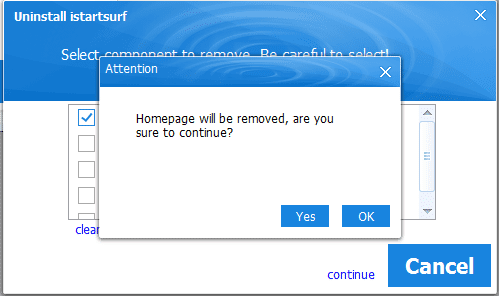
Step 4: Wait to remove the component
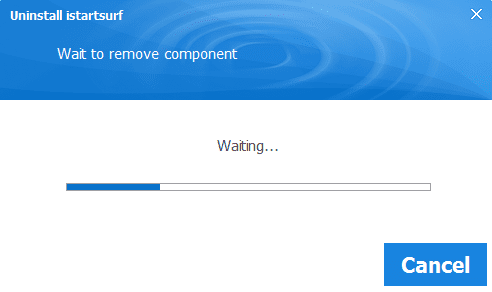
Step 5: Completing the removal
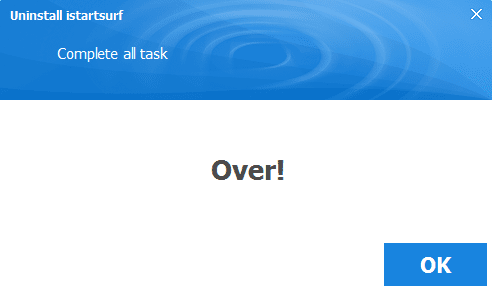
How to Remove istartsurf from Firefox
It's easy to do so, by clicking on the top right as in image as below and choose Option.
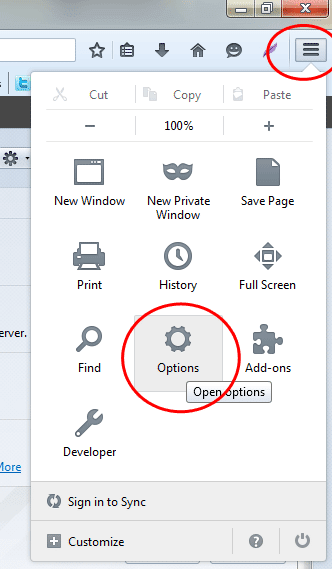
The program place the website search into your firefox browser without asking your permission. So you have to deal with it by placing with "Showing blank homepage" or you choose to go with another homepage where you like to start when starting your browser next time or just restore to have previous settings. That's it!
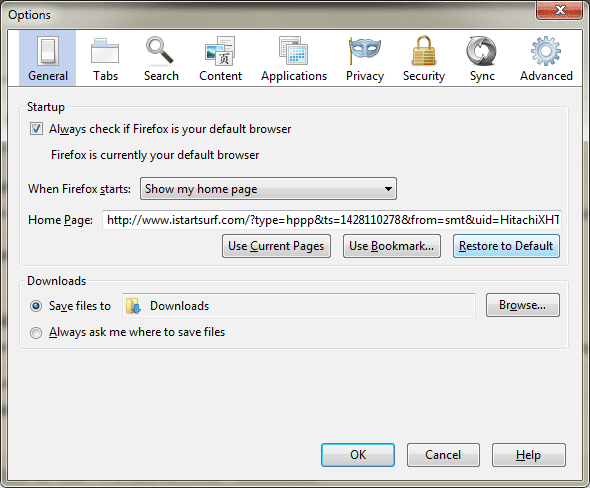
How to Remove istartsurft in Internet Explorer
Open your IE browser click on "Tools" from the drop down list choose "Manage Add-ons"
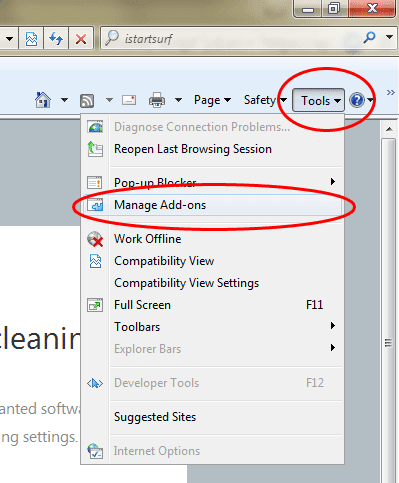
Under "Search Provider" click "Remove" - Hooray, you're done!
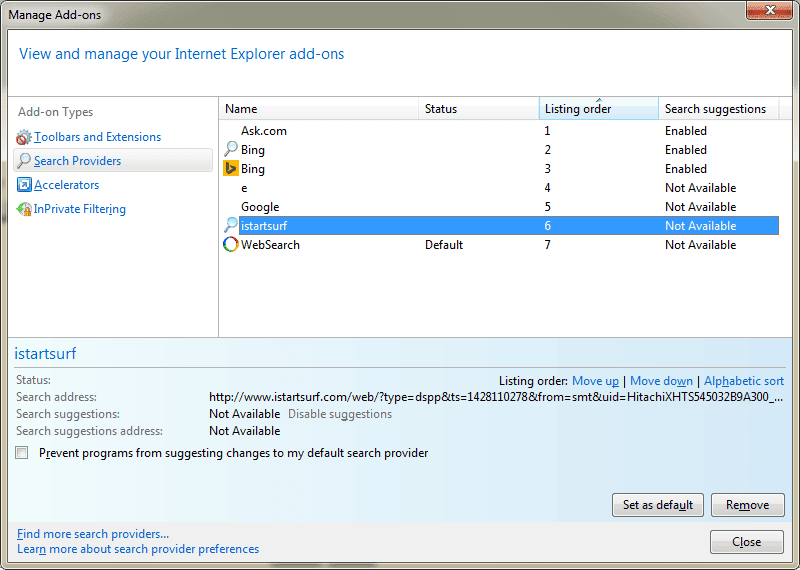
How to Remove istartsurf in Chrome
From the top right of the browser, click on it then choose "Settings"
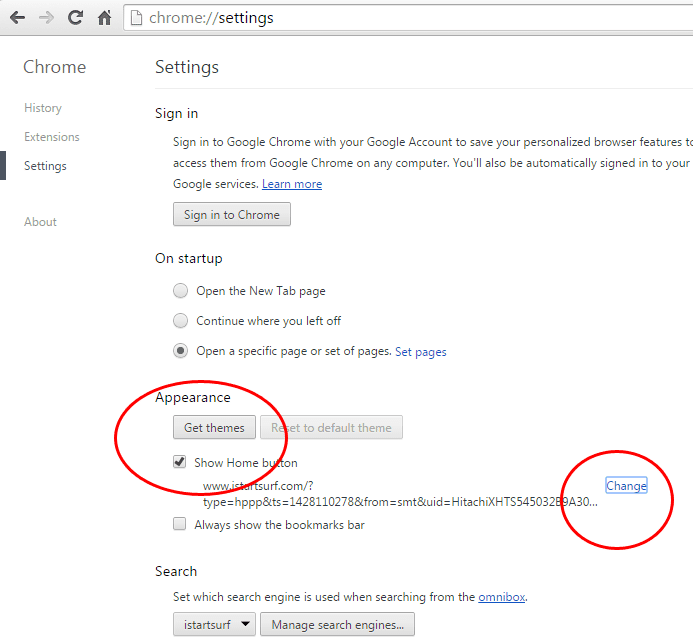
Under "Appearance" go to "Change" in order to make correction.