iWebar is a type of ads plugin that install on your computer without asking your permission. It is found to be very annoying for all users. Some people know how to fix it. For normal users who wish to get rid of it, please follow the following steps.
Step 1: Go to "Control Panel" then look for the program "iWebar" from the list.

Right click to uninstall with the next screen will appear asking you whether you are sure to remove it. Just click "Yes" to proceed.
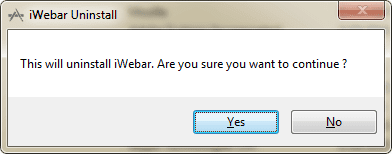
In order to complete you must close your web browser first. Click OK.
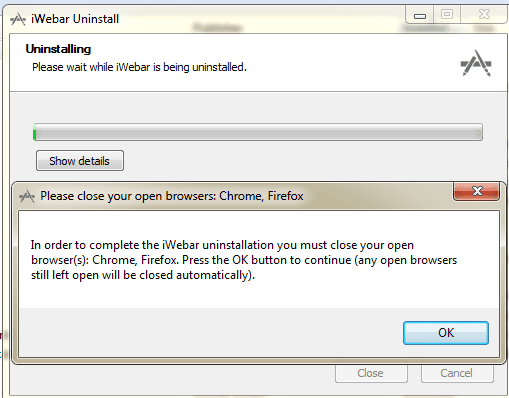
Wait to complete the process. The next screen will appear and then click "Close" to complete.
Firefox iWebar Removal Guide
Go to "Open Menu" on the top right of the browser choose "Add-ons" then you can remove all the unwanted add-ons that you see from this page.
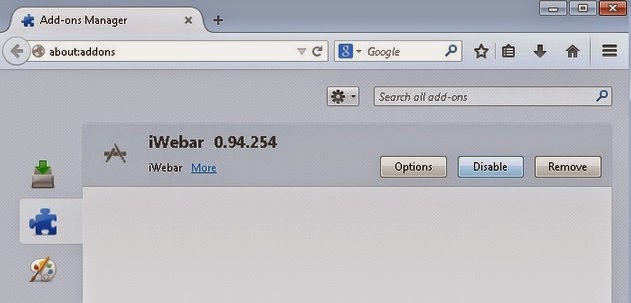
Chrome iWebar Removal Guide
Go to "Customize and Control Google Chrome" on the top right of the browser choose "Settings" then "Extensions" from here you can remove all the unwanted extension from the list.
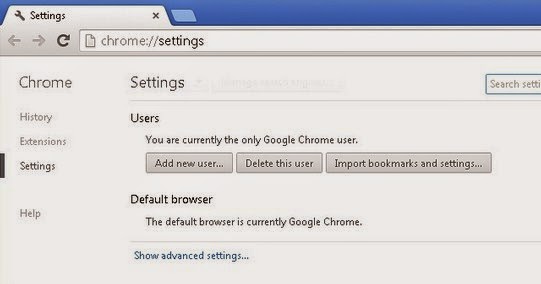
Internet Explorer Removal Guide
Go to "Tools" on the top right of the browser bar then choose "Manage Ad-ons" to removal all the unwanted ad-ons from the list.
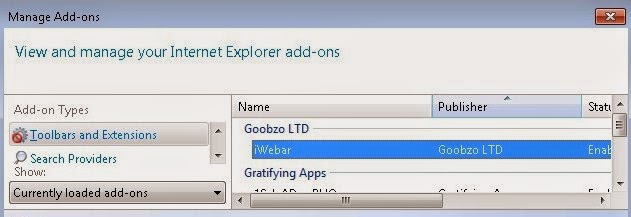
Also make sure to remove any unwanted homepage to appear by go to "Tools" >> "Internet Options" choose the blank or set your home page. Click OK to complete it.
Step 1: Go to "Control Panel" then look for the program "iWebar" from the list.

Right click to uninstall with the next screen will appear asking you whether you are sure to remove it. Just click "Yes" to proceed.
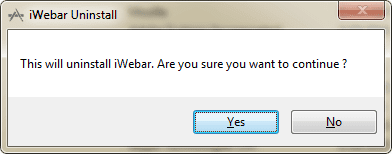
In order to complete you must close your web browser first. Click OK.
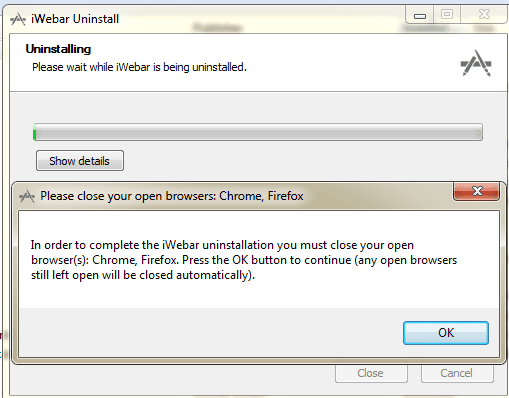
Wait to complete the process. The next screen will appear and then click "Close" to complete.
Firefox iWebar Removal Guide
Go to "Open Menu" on the top right of the browser choose "Add-ons" then you can remove all the unwanted add-ons that you see from this page.
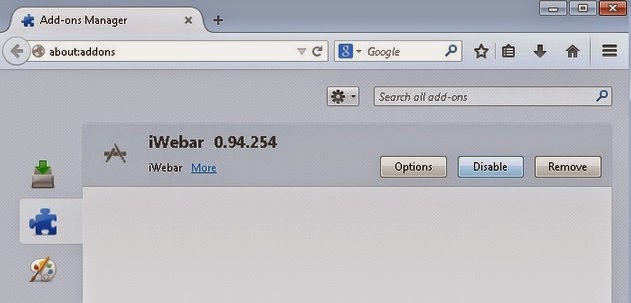
Chrome iWebar Removal Guide
Go to "Customize and Control Google Chrome" on the top right of the browser choose "Settings" then "Extensions" from here you can remove all the unwanted extension from the list.
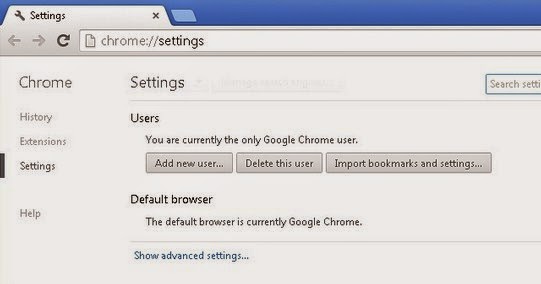
Internet Explorer Removal Guide
Go to "Tools" on the top right of the browser bar then choose "Manage Ad-ons" to removal all the unwanted ad-ons from the list.
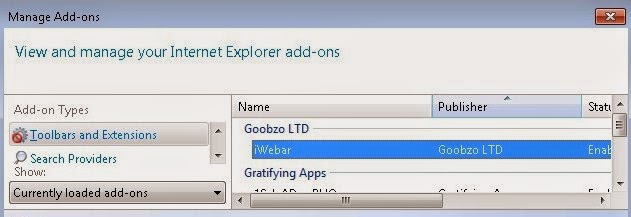
Also make sure to remove any unwanted homepage to appear by go to "Tools" >> "Internet Options" choose the blank or set your home page. Click OK to complete it.
