I am making this blog post in response to some of my friends who are looking for the software that can resize image smaller for their work. The "Image Resizer for Windows" is the best one out there that perform great job and keeping the quality of the image at the maximum.
I don't find any other software that can do such work like this tiny one yet. The primary function is to resize your image either from bigger to smaller or vise versa. You can work on just one image or you can work on multiple images at the same time plus this is a free software.
Where can you get the software?
Don't worry, you don't have to buy it. Just go to this website at www.imageresizer.codeplex.com to download it. It take few minutes only to complete the installation by just following the instruction.
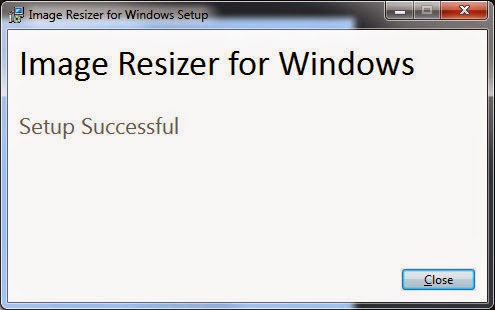
How to Use:
The application is very easy to use if you know how to operate windows operating system or office applications then congrats!
First open the windows explorer > go to image you want to resize > right click on the image > choose resize pictures.
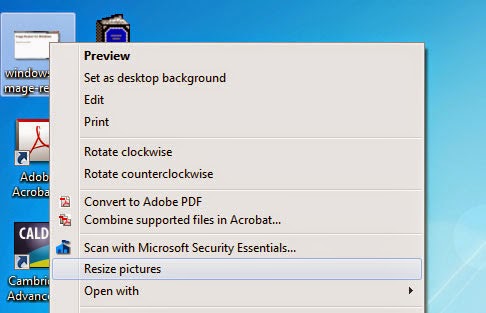
The program dialog will appear where you can now set it to whatever size that you like to use then hit Resize.
Please note, you can work on single file or multiple images. Hope you can benefit from this light weight software. Cheers!
I don't find any other software that can do such work like this tiny one yet. The primary function is to resize your image either from bigger to smaller or vise versa. You can work on just one image or you can work on multiple images at the same time plus this is a free software.
Where can you get the software?
Don't worry, you don't have to buy it. Just go to this website at www.imageresizer.codeplex.com to download it. It take few minutes only to complete the installation by just following the instruction.
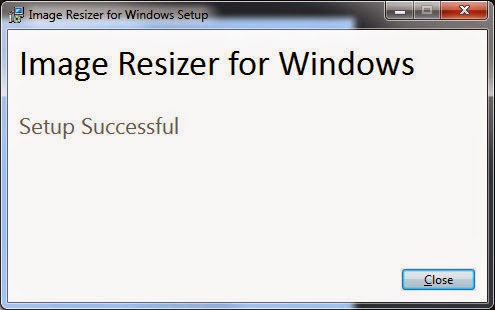
How to Use:
The application is very easy to use if you know how to operate windows operating system or office applications then congrats!
First open the windows explorer > go to image you want to resize > right click on the image > choose resize pictures.
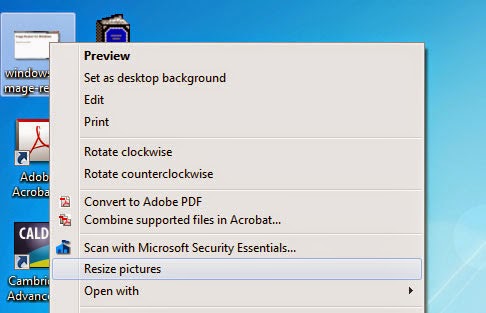
The program dialog will appear where you can now set it to whatever size that you like to use then hit Resize.
Please note, you can work on single file or multiple images. Hope you can benefit from this light weight software. Cheers!
